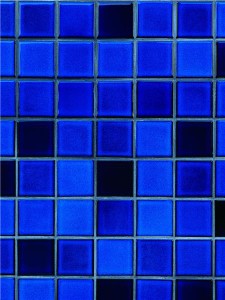
How to understand a “blue screen of death”
By admin on November 18, 2011
Almost as dreaded as the Grim Reaper himself, the "blue screen of death" (BSoD) is the term that Window users have come to call the blue and white screen that appears when the system has crashed. There are a few steps you can take with the computer, but if the screen persists, it is usually in need of computer repair.
The BSoD screen is actually the "stop" screen for Windows, which is a way for the computer to tell you exactly what the problem is. Why the color blue? Studies have shown that blue is the most relaxing color, so the folks at Microsoft were just trying to make you feel a little less stressed.
Trying to figure out the text on a BSoD can be difficult, but it's actually broken into four parts: the error name, the troubleshooting advice, the technical information, and the memory dump.
The error name is exactly what it sounds like: it tells you the name of the problem. It will be at top of the screen, in all capital letters, with an underscore beneath each word. The troubleshooting advice is the text that follows the error name, which gives you some directions as to how to proceed. For example, it will nearly always tell you to restart your computer.
Before you restart, however, copy down the technical information from the next section, which is also known as the "stop code," just in case you have problems with it turning on again. This way, you can give the information to a a local Maryland computer repair technician, and they'll be better equipped to understand the problem.
The final section is the memory dump, which will appear on every BSoD, and simply shows that Windows is saving – and dumping – all of the system's memory onto a file, which will be saved on your hard drive. That file may also be important to show to the technician, if necessary.
For a Free Computer Repair Quote Call (202) 670-9966
Related Computer Repair Articles
Scam Alert: Beware of hackers – even over the phoneUnautomatic Updates
Keeping Your Data Safe
PC developers look to other channels for future profits
Is a Wireless AC Router Worth it Right Now?



Leave a Reply