
How to Disable Windows 8 Lock Screen
By kyle on February 21, 2013
It’s no secret that Windows 8 reviews have been a mixed-bag. Some love it, some hate it, and some are stuck somewhere in between. The addition of metro, elimination of the start button, and complicated settings layouts have left many people fed up and in a complete state of buyer’s remorse. The lock screen, for instance, is a major drawback to Windows 8.
Windows 8 touts its ability to start the computer faster than ever. In addition, machines equipped with SSD will load the operating system almost instantly. For many people, awaking from sleep mode and having to bypass the lock screen and enter a password, and then clicking the desktop can be a bit tedious. This guide will show you how to disable the lock screen and get to the screens you want faster.
1. Load up the run box. The easiest way to do this would be the Windows key + R. Type in “gpedit.msc”. This will load up the local group policy editor.
2. From there you need to select Administrative Templates under Computer Configuration. Followed by Control Panel, followed by Personalization.
3. You should see the following screen:

4. From there, select Enabled, and select the Apply Button. Press “Ok” to close it out. You should see this screen:
While this feature certainly won’t win the hearts of those who have already doomed Windows 8, it is certainly a cool trick that will give you more control of your operating system. On a tablet, the lock screen makes sense because it would prevent the computer from accidentally logging on. However, those who are running Windows 8 on PCs and rarely use any of the metro app tiles should disable the lock screen. It will help in giving the operating system more of a classic feel and keep us “old school” users happy.
For a Free Computer Repair Quote Call (202) 670-9966
Related Computer Tips Articles
Spyware, Adware, Viruses, Trojans, Worms, Oh My!Windows 8 Review: The Good
Keeping Your Data Safe
Using Google Cloud Printing
Windows 8 Boot Shortcuts


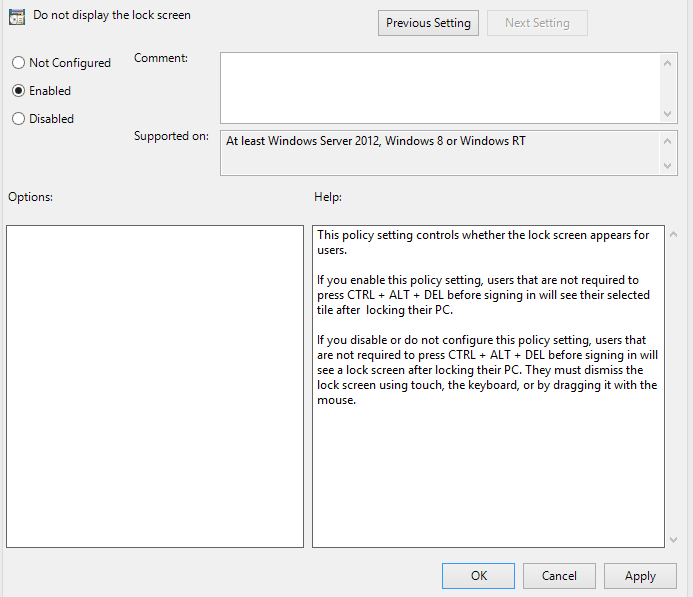

Leave a Reply