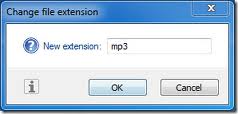
Renaming File Extensions
By kyle on June 27, 2013
Every once in a while, we try to open files only to find out that they won’t load for some reason. Our initial response is to think that the file has become corrupted. Once we realize that the file is, in fact, fine we look other places. Why won’t my document load? I can’t seem to open my pictures! The answer usually has something to do with the file extensions. And can we change the extension or more than one file at a time?
What is a File Extension?
A file extension lets the operating system know the type of file and which program should open it. For instance: file.doc and file.txt. These two may both contain the same exact text, but the .doc will open with Wordpad/Notepad while the .doc will open with Microsoft Office.
When is this Useful?
It’s no secret that files can be corrupted by bad hard drives, virus infections, etc. By contacting a computer repair technician, they can perform a data recovery of all your files. You pay good money for them, only to find out that when you try to open them, they don’t work. This is usually caused by bad file extensions.
How to Change Multiple File Extensions
While it may seem easy to change the file extension for one file, when you transfer your data from one computer or another and need to change the file extension of let’s say 1000 files it become much more tedious. Sure, there are options such as buying programs that can take care of this for you, but there is also a much simpler way to do so.
1) Simply put all the files that you want to change the extension to in one folder. This works best when you are converting all the files to a new extension.
2) Shift-rick click on the folder than contains the files you want to change.
3) Select “Open in Command Prompt” Menu
4) Type in ren * *.(put whatever file extension you want in here)
5) Verify that files have changed their extensions
Summary
While this procedure is easy, you have to be very careful about renaming the file extensions. This could have the potential to render your files useless. As with all computer repair related, please contact a computer repair technician if you do not feel confident enough to do on your own.
For a Free Computer Repair Quote Call (202) 670-9966
Related Computer Repair Articles
Protecting Your Data—All The WayMicrosoft announces new tablet at L.A. press conference
How to understand a “blue screen of death”
Is onsite computer repair that much better than me taking it to the shop?
Protecting Your Data On the Go



Leave a Reply