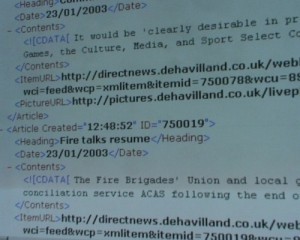
How to take a screen shot
By admin on November 29, 2011
Sometimes, your computer does strange things. But when you're busy panicking over losing files, or worried that your project hasn't saved, it can be difficult to rationally articulate the problem, especially over the phone to a computer repair service center.
If the screen has an unusual appearance, or a message pops up that you don't understand, one of the best things you can do is take a snapshot of your current computer screen. That way, you can send the technician a picture of the screen, so that they can have a visual and better diagnose the problem.
Taking a screen shot is easy, and can be done on both Windows and Mac computers. To take a screen shot on Windows, simply click on the selected window, and then hold down the Alt key while you press the Print Screen key, which is usually located at the top right of your keyboard. Open the Paint application, click Edit, and then click Paste. A snapshot of the screen should open up in Paint, and from there, you can save, print or email it as needed.
To take a screen shot on a Mac, the process is a little bit different. Click on the current window, then hold the Command key while you press Shift, and then press the number three. Doing so will save the image of the screen as a picture file, and automatically save it into your hard drive as "Picture 1." Once you locate it, you can print, email, or share it another way, as well.
If your screen is completely frozen and won't let you even take a screen shot, try restarting your computer. If the same screen comes up, or it will not turn back on, contact your local Washington, D.C. computer repair service.
For a Free Computer Repair Quote Call (202) 670-9966
Related Computer Repair Articles
Skype plays major part in new Microsoft OfficeUsing Google Cloud Printing
Should I Pay for PC Cleaning/Speed Up Apps?
How to understand a “blue screen of death”
Raid What?



Leave a Reply